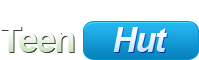Linux: Linux is a free open-source operating system based on Unix. Linux was originally created by Linus Torvalds with the assistance of developers from around the globe. Some popular distributions include Ubuntu, openSUSE and Fedora Core.
Now your probably going "What is this Unix?" Well...
Unix: An operating system co-created by AT&T researchers Dennis Ritchie and Ken Thompson. Unix is well known for its relative hardware independence and portable application interfaces. Lots of big companies are using Unix servers for its reliability and scalability. Some of the popular Unix flavours are: Linux, Solaris, HP-UX, AIX, etc.
That gives the basic background check of Linux, so now we got that covered we can move onto the what does it look like, or how do we use it.
Graphical User Interfaces (GUI)
As you move down the list, these get harder to use. ie. KDE is the easiest, and Fluxbox is the hardest.
KDE: http://www.kde.org/
KDE is part of the free software, or open source, movement, which competes with the more common commercial operating system /desktop platforms on the market. KDE is free to anyone and its source code is available to anyone to modify. Development of KDE takes place across the Internet where users share information with each other regarding current developments of the system. KDE is very easy to edit with numerous sites around for programs and themes etc such as www.kde-look.org (I get all my stuff from there I advise it to anyone)
In KDE you have the Control Center to change everything from the Background to the Login Theme of the distro you are using.
GNOME: http://www.gnome.org/
GNOME or the GNU Object Model Environment is best regarded as a desktop rather than as a window manager. GNOME will work with any window manager which is GNOME-compliant but the Enlightenment wm seems to be the default choice. Now adays alot of common Distros use GNOME as the first choice DE (Desktop Envrioment) It is less editable then KDE but its more like windows so you can change between them more smoothly
These two, KDE and Gnome are the main two DE aviable on distros now adays but there is alot more such as:
XFCE : http://www.xfce.org/
Xfce is a desktop environment for Unix and other Unix-like platforms, such as Linux and FreeBSD. Its configuration is entirely mouse-driven, the configuration files are hidden from the casual user. "Designed for productivity, it loads and executes applications fast, while conserving system resources." (Olivier Fourdan, creator)
E17 : http://www.enlightenment.org/
Enlightenment, also known simply as E, is an open source window manager for the X Window System which can be used alone or in conjunction with a desktop environment such as GNOME or KDE. It has a rich feature set, including extensive support for themes and good performance. Enlightenment is often deployed on low-end systems with resource constraints instead of a full desktop environment. It used to be the default window manager for GNOME.
Blackbox : http://blackboxwm.sourceforge.net/
Blackbox is a window manager for the X Window System. It is minimalistic and therefore popular among those seeking a fast and clean environment. In spite of its small codebase and snappy performance, it has an attractive appearance. However, its small size comes at some cost, as certain functions that are ordinarily standard in other window managers must be provided by additional software.
And Fluxbox : http://fluxbox.sourceforge.net/
In Unix computing, Fluxbox is a window manager for the X Window System based on blackbox 0.61.1.
That basically sums up the whole look and feel to linux, you can find screenies of all those on the internet so you can decide what one you wish to use or not to use.
Applications
Ok, another reason people don't like linux is because "I cant get this program on here" or "I cant use msn" This is a changing world you know?
For such programs like msn you get clients like:
AMSN : http://amsn-project.net/
aMSN is an MSN Messenger clone licenced under the GPL. Its main objective is to assist users who are new to the Linux operating system keep in contact with those who use the Microsoft program, available only on Windows and Macintosh, by creating a similar program. To achieve this objective, aMSN attempts to emulate the look and feel of MSN Messenger, and supports many of its features.
Pidgin (Gaim) : www.pidgin.im
Pidgin is a multi-platform instant messenger that supports many commonly used instant messaging systems including:*AOL Instant Messenger (via OSCAR or TOC protocols)*Gadu-Gadu*ICQ (via OSCAR)*Internet Relay Chat*Jabber (XMPP)*MSN Messenger*Novell Groupwise*OpenNAP*Yahoo! Messenger*Zephyr*SILC. It used to be known as Gaim up until about a month ago.
And there are more, so you see it ain't that bad?
Another issue is "Oh i can't install this and i can't install that"
Well, there are 3 types of installations now adays, RPM, Source and Package.
RPM : RPM Package Manager (originally called "Red Hat Package Manager")
Source : The original textual form of a program.
Package: A compiler
Now, to install RPM you simply double click it and away it goes and does the rest for you. With a Package file you have to right click the file go to the "Permission" tab and make it "excutable" by the user, double click it again and it should prompt you to run it, let it run and there you go. But for a Source it's abit more complicated so here is how to do it, the following commands are typed into terminal/console!:
Quote:
# tar xvzf package.tar.gz (or tar xvjf package.tar.bz2)
This will unpack the archive of the source.
Quote:
# cd package
This will make you locate the console to run from the folder, if this command doesn't work right click the folder and select "Run Terminal/Console" this will open it from the folder.
Quote:
# ./configure
Will configure the source for installation.
Quote:
# make
It will take several minutes depending on the size of it.
Now for the final bit, root yourself by typing:
Quote:
# su
then type:
Quote:
# make install
That will finish off the installation from source
All distros come with a "Terminal" or "console" as without it they wouldn't run, i have covered the basic stuff needed for a newbie to linux if anything else is requested just ask
Now your probably going "What is this Unix?" Well...
Unix: An operating system co-created by AT&T researchers Dennis Ritchie and Ken Thompson. Unix is well known for its relative hardware independence and portable application interfaces. Lots of big companies are using Unix servers for its reliability and scalability. Some of the popular Unix flavours are: Linux, Solaris, HP-UX, AIX, etc.
That gives the basic background check of Linux, so now we got that covered we can move onto the what does it look like, or how do we use it.
Graphical User Interfaces (GUI)
As you move down the list, these get harder to use. ie. KDE is the easiest, and Fluxbox is the hardest.
KDE: http://www.kde.org/
KDE is part of the free software, or open source, movement, which competes with the more common commercial operating system /desktop platforms on the market. KDE is free to anyone and its source code is available to anyone to modify. Development of KDE takes place across the Internet where users share information with each other regarding current developments of the system. KDE is very easy to edit with numerous sites around for programs and themes etc such as www.kde-look.org (I get all my stuff from there I advise it to anyone)
In KDE you have the Control Center to change everything from the Background to the Login Theme of the distro you are using.
GNOME: http://www.gnome.org/
GNOME or the GNU Object Model Environment is best regarded as a desktop rather than as a window manager. GNOME will work with any window manager which is GNOME-compliant but the Enlightenment wm seems to be the default choice. Now adays alot of common Distros use GNOME as the first choice DE (Desktop Envrioment) It is less editable then KDE but its more like windows so you can change between them more smoothly
These two, KDE and Gnome are the main two DE aviable on distros now adays but there is alot more such as:
XFCE : http://www.xfce.org/
Xfce is a desktop environment for Unix and other Unix-like platforms, such as Linux and FreeBSD. Its configuration is entirely mouse-driven, the configuration files are hidden from the casual user. "Designed for productivity, it loads and executes applications fast, while conserving system resources." (Olivier Fourdan, creator)
E17 : http://www.enlightenment.org/
Enlightenment, also known simply as E, is an open source window manager for the X Window System which can be used alone or in conjunction with a desktop environment such as GNOME or KDE. It has a rich feature set, including extensive support for themes and good performance. Enlightenment is often deployed on low-end systems with resource constraints instead of a full desktop environment. It used to be the default window manager for GNOME.
Blackbox : http://blackboxwm.sourceforge.net/
Blackbox is a window manager for the X Window System. It is minimalistic and therefore popular among those seeking a fast and clean environment. In spite of its small codebase and snappy performance, it has an attractive appearance. However, its small size comes at some cost, as certain functions that are ordinarily standard in other window managers must be provided by additional software.
And Fluxbox : http://fluxbox.sourceforge.net/
In Unix computing, Fluxbox is a window manager for the X Window System based on blackbox 0.61.1.
That basically sums up the whole look and feel to linux, you can find screenies of all those on the internet so you can decide what one you wish to use or not to use.
Applications
Ok, another reason people don't like linux is because "I cant get this program on here" or "I cant use msn" This is a changing world you know?
For such programs like msn you get clients like:
AMSN : http://amsn-project.net/
aMSN is an MSN Messenger clone licenced under the GPL. Its main objective is to assist users who are new to the Linux operating system keep in contact with those who use the Microsoft program, available only on Windows and Macintosh, by creating a similar program. To achieve this objective, aMSN attempts to emulate the look and feel of MSN Messenger, and supports many of its features.
Pidgin (Gaim) : www.pidgin.im
Pidgin is a multi-platform instant messenger that supports many commonly used instant messaging systems including:*AOL Instant Messenger (via OSCAR or TOC protocols)*Gadu-Gadu*ICQ (via OSCAR)*Internet Relay Chat*Jabber (XMPP)*MSN Messenger*Novell Groupwise*OpenNAP*Yahoo! Messenger*Zephyr*SILC. It used to be known as Gaim up until about a month ago.
And there are more, so you see it ain't that bad?
Another issue is "Oh i can't install this and i can't install that"
Well, there are 3 types of installations now adays, RPM, Source and Package.
RPM : RPM Package Manager (originally called "Red Hat Package Manager")
Source : The original textual form of a program.
Package: A compiler
Now, to install RPM you simply double click it and away it goes and does the rest for you. With a Package file you have to right click the file go to the "Permission" tab and make it "excutable" by the user, double click it again and it should prompt you to run it, let it run and there you go. But for a Source it's abit more complicated so here is how to do it, the following commands are typed into terminal/console!:
Quote:
# tar xvzf package.tar.gz (or tar xvjf package.tar.bz2)
This will unpack the archive of the source.
Quote:
# cd package
This will make you locate the console to run from the folder, if this command doesn't work right click the folder and select "Run Terminal/Console" this will open it from the folder.
Quote:
# ./configure
Will configure the source for installation.
Quote:
# make
It will take several minutes depending on the size of it.
Now for the final bit, root yourself by typing:
Quote:
# su
then type:
Quote:
# make install
That will finish off the installation from source
All distros come with a "Terminal" or "console" as without it they wouldn't run, i have covered the basic stuff needed for a newbie to linux if anything else is requested just ask